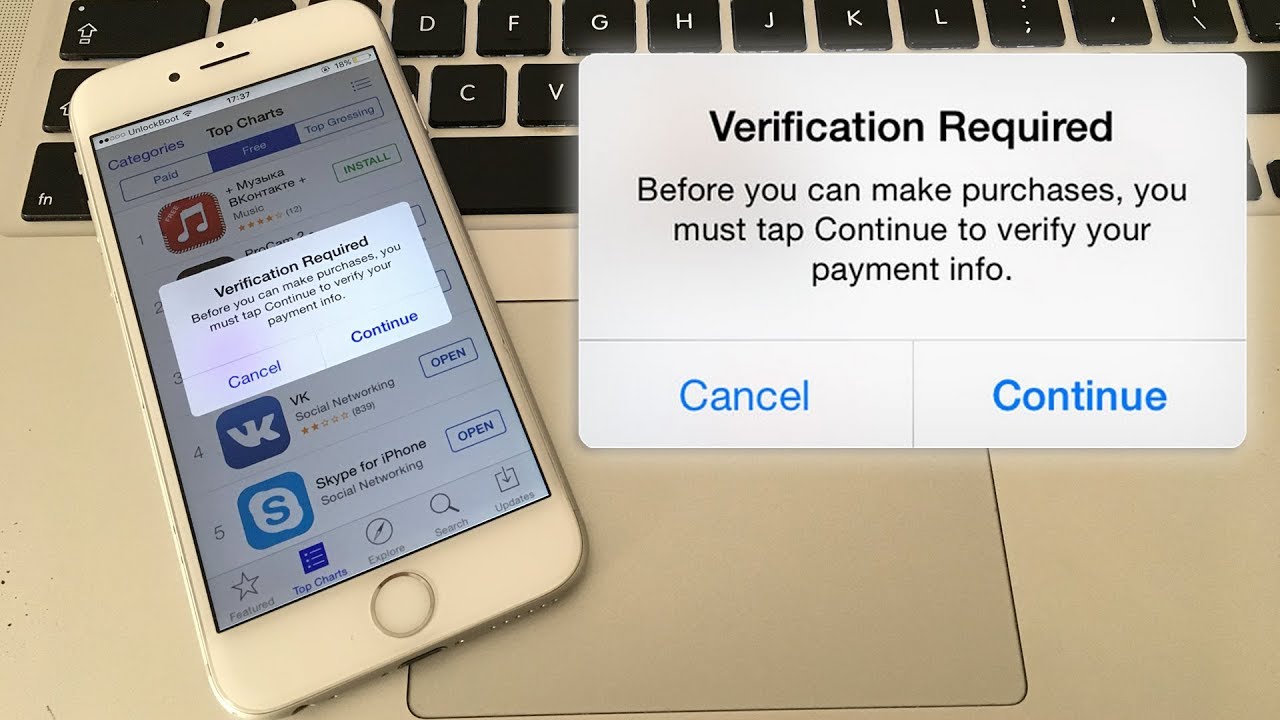
You may discover a “Verification Required” error message when attempting to install or update free apps from the iOS App Store on an iPhone or iPad, thereby preventing the user from downloading apps or updating any apps.
The complete message is either “Verification Required – Before you can make purchases, you must tap Continue to verify your payment info.” or “Verification Required. Tap Continue and sign in to view billing information.” if you see this message on an iPhone or iPad when trying to download, install, or update free apps you might be annoyed and want to stop the error and fix it. The verbiage varies slightly depending on the iOS release.
This blog tutorial will show you who to stop the “Verification Required” message on iOS, either when downloading free apps or app updates on an iPhone or iPad.
Why do I see a “Verification Required” message in the App Store for iOS?
It turns out the “Verification Required” message on iOS is a result of the payment method used on the Apple ID associated with the device. Accordingly, you will see that Verification Required billing message if the payment method failed, if there’s an unpaid balance on the account, or if the device has never purchased or downloaded anything or any free app before, or if the payment method has not been updated as needed. Thus, to stop the Verification Required message, in iOS, you will need to change the payment method, either to a valid payment method, or to ‘none’ which allows no payment details to be associated with an Apple ID and App Store. Below we will detail the exact steps to accomplish this task.Before beginning: note that if you simply add a valid credit card to an Apple ID, the “Verification Required” message will not appear at all, and you can avoid verification for updates and installs as long as you disable “Require Password” for free downloads on the iPhone or iPad App Store settings.
How to Fix “Verification Required” When Installing Free Apps on iPhone and iPad
If you don’t want to add or verify a credit card with the Apple ID, or if the payment method expired, or you don’t want to use one at all, then you must change a setting on your Apple ID to stop the “Verification Required” message. Here’s how to do that:- Open the “Settings” app on the iPhone or iPad
- Choose “iTunes & App Store” settings, then tap on the “Apple ID: your@email.com” button at the top of the settings
- Tap on “View Apple ID” and sign in to the Apple ID as usual
- In the Account Settings section, tap on “Payment Information”
- Under ‘Payment Method’, choose “None” – or, alternatively, update the payment method *
- Tap on “Done” when finished adjusting your settings
- Exit Settings, and return to the App Store of iOS where you are now able to freely download, install, and update apps without seeing any “Verification Required” message
* Whether or not you choose to update payment information associated with an Apple ID is entirely up to you. If you’re using the App Store without a credit card then you’d want to choose the “None” option, which allows updating and downloading free apps without ever needing any sort of verification of payment or even a payment method at all. Or if the payment method has expired, you can choose “None” too and bypass the ‘Verification Required’ message that way as well, and then later go back and update the payment details if need be. Keep in mind if you havre an unpaid balance on the Apple ID for a purchase, subscription, etc, you must pay that balance before you can choose the “None” option or before you can stop the Verification Required billing message.
Separately but related, if you also don’t want to authenticate with an Apple ID password upon each instance of downloading and installing iOS apps on the iPhone or iPad, you can disable password requirements for free downloads from App Store in iOS (and for Mac users, there is a similar setting to enable free downloads without passwords for Mac App Store too).
Did this work to resolve the “Verification Required” message in the App Store for your iPhone or iPad? Are you now able to download, install, and update apps in iOS without the Verification Required payment and billing message?
Comments
Post a Comment
Thanks for your comment